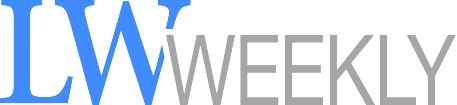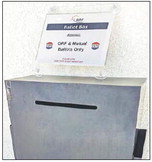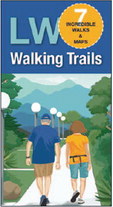How to turn on closed captions on your TV
Loud televisions often make up the majority of noise complaints in Leisure World each month. As people age and their hearing begins to change or diminish, watching TV and movies can become more difficult without turning the volume to its loudest setting, which then disturbs neighbors.
For deaf individuals or people who are hard of hearing, satellite television, streaming services and more offer closed captions and subtitles to make watching television easier.
XFinity: First, turn on the program you want to watch, then press the Down arrow or OK button on the remote. Next, press the Left arrow to move to the “Closed Captioning CC” option and press OK with the remote. Choose to turn captions On, then you can customize the font size, color and formatting of your subtitles in the “Closed Captioning Options” menu.
Spectrum: Press the Menu button on the remote control, then scroll to “Settings & Support” and press OK/Select. Next, click on the Accessibility tab. Choose between Closed Captioning or Descriptive Video Service to turn captions on.
DirecTV: Press the Info button on the remote control, then press the Right Arrow button to get to Closed Captioning (CC). Select CC, and captions will turn on. You can personalize caption options with the following steps: Press the Menu button, click on the Settings option, then press the Right Arrow button to get to the Accessibility option and press Select. Navigate using the Up and Down arrow buttons to the make the changes you need.