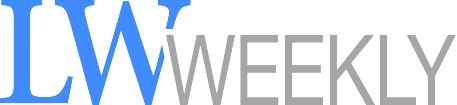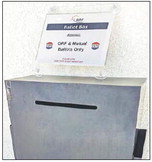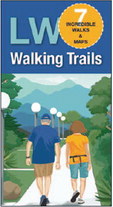recently tested 13 webcams and ….
recently tested 13 webcams and recommended Logitech’s C920S HD Pro Webcam and HD Webcam C615, both of which can be found on Amazon.com, as well as at Best Buy and Walmart, as of press time.
If you have hearing issues, consider using an external speaker and/or ear buds or headphones. And if you have hearing aids, check with your audiologist for which headphones work best with your particular devices. In many cases, good-fitting headphones that completely cover your ears will work.
There are also captioning devices you can utilize. Carolyn Stern, the assistant director of outreach and strategic initiatives at the Center for Hearing and Communication, recommends webcaptioner.com, a free, webbased service, if you’re using Zoom or a similar app on a laptop or desktop. Open Web Captioner in a new browser, then adjust the browsers so you can see both onscreen, layering horizontally.
Or, you can place your smartphone in front of your computer’s speaker and open a speechrecognition app to transcribe everything being said. According to Stern, Android users should download Live Transcribe, while Otter.ai works well with Apple products.
And whether chatting via laptop, desktop, tablet or phone, Stern recommends using speaker view, which allows you to see the person currently talking larger than anyone else on the call.
If you’re on a call with a lot of people, try to mute your mic unless you’re speaking. This allows for fewer sound distractions and interruptions. It also makes it easier for your friends and family members who have hearing loss to better understand what’s being said. “I have hearing loss, and when we were meeting in person, it was often hard to understand people,” Fernandez said. “Now, on Zoom, it’s nearly impossible when there is background noise such as dogs barking, phones ringing, people talking, people shuffling things around, and so on. These noises are all magnified on Zoom, so when there are more than a couple of people on a Zoom call, the ‘mute all’ button is a lifesaver.”
Silence or turn off notifications for email and chat on your computer and consider doing the same thing on your phone.
Lastly, consider what’s in the background. If you don’t want your family to see the pile of laundry you’ve yet to fold, platforms like Zoom allow you to employ a virtual background. “I get my background images from Googling ‘public domain’ images and photos,” Osuna said. There are numerous tutorials on YouTube that show just how to incorporate them.
Before making or joining the call, test your setup. Start a meeting with no one else, then check that the software works as it should. Most, if not all, platforms allow you to test your video and audio; look under the settings tab. Check your camera positioning and your comfort level with where you’ll be sitting. And don’t forget to check how you look, too.
“Remember, on these video calls, you are on camera,” Cohen said. “It’s a good idea to wear pants.”